Multi Swap
This section shows how to use the Multi Swap function.
Multi Swap allows us to sell multiple different tokens, and to buy multiple different tokens in return, all packaged in a single, simultaneous operation.
Open the Multi Swap page
On the main menu bar at the top left of the page, move your mouse over the Trade drop-down menu to expand it.
Then, click on the AMM Multi Swap option:
That should open the Multi Swap page:
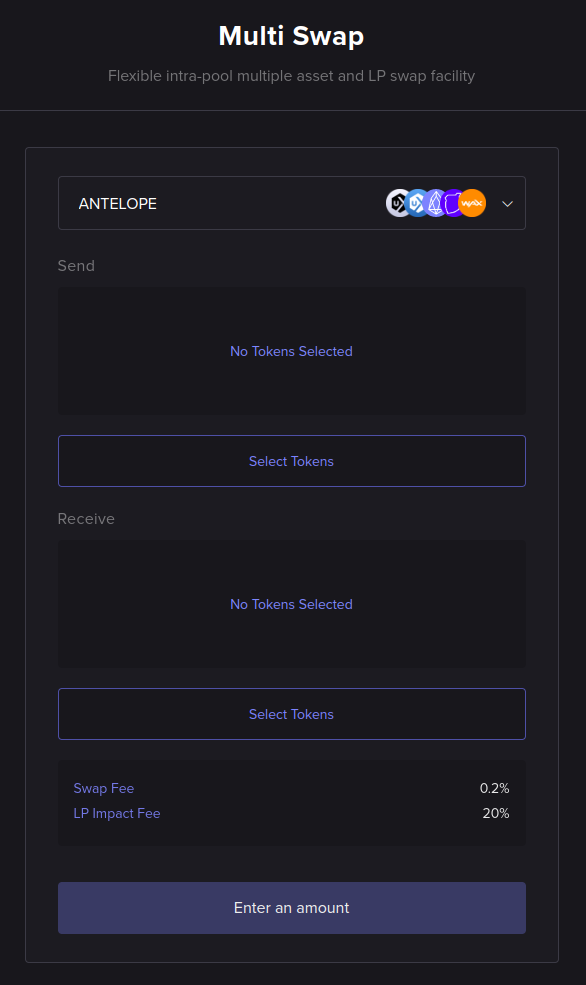
Select liquidity pool
At the top of the Multi Swap form, you wll find the liquidity pool selection box.
A Multi Swap operation naturally only makes sense if it is submitted to a token liquidity pool that has more than a pair of tokens. If there are only two assets in a pool, then only simple swaps make sense in the context of that pool.
After you have selected a suitable multi-swap pool to use, it is time to select the tokens.
Select tokens, amounts, and percentages
You now have to select the tokens you want to send to the pool (sell) and the tokens you want to receive from the pool in return (buy). The tokens available for selection are, of course, the tokens supported by the multi-swap pool you have selected.
In this example, we will assume you have some liquid amount of both UTX and UTXRAM tokens, but you can use any token supported by the liquidity pool you have selected.
By default, no tokens are selected to be sent, as can be seen in the empty Send area of the form, and no tokens are selected to be received, as can be seen in the empty Receive area of the form.
Click on the Select Tokens button under the Send section of the form.
A pop-up window will appear, which allows you to specify any amount of tokens to send (these will be token quantities that you already own, in your blockchain account). In this example, we will be sending 1500 UTX and 70 UTXRAM tokens:
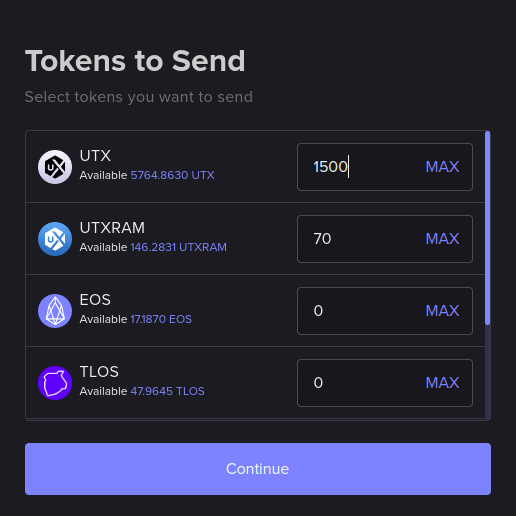
Click on Continue to close the window. The tokens and amounts you have selected to send will now be displayed on the main Multi-Swap form (see figure below). If you want to change this, click on the Edit Tokens button and repeat the token selection step.
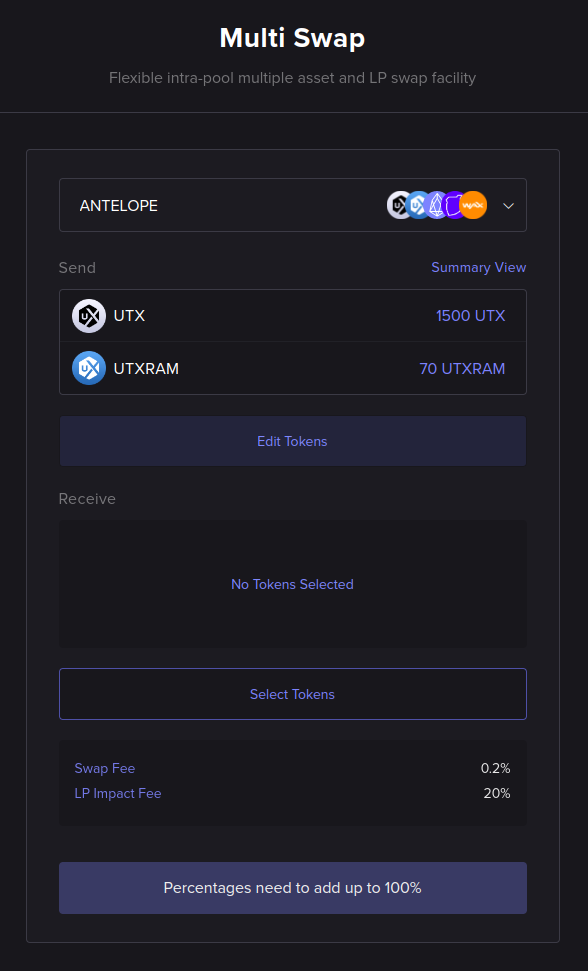
The unclickable button at the bottom of the form is reminding us that Percentages need to add up to 100%. That refers to the token percentages we will set when we select the tokens to receive, which we will attend to next.
Click on the Select Tokens button under the Receive section of the form.
A pop-up window will appear, which allows you to specify the percentages of tokens to receive. In this example, we will be receiving our payout as 50% EOS tokens, 25% TLOS tokens, and 25% WAX tokens:
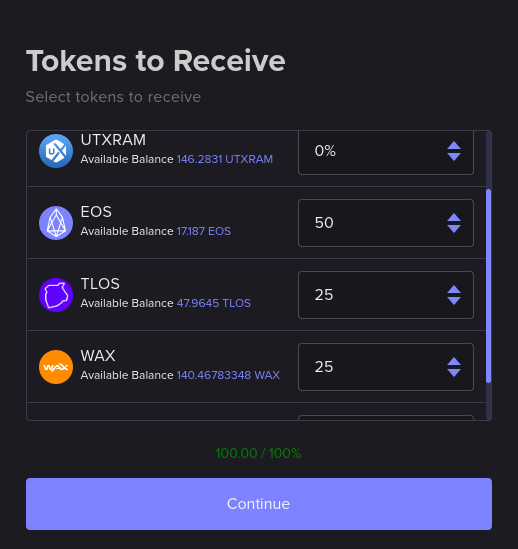
Click on Continue to close the window. The tokens and ratios you have selected to receive will now be displayed on the main Multi-Swap form (see figure below). If you want to change this, you can click on the Edit Tokens button and repeat the token selection step.
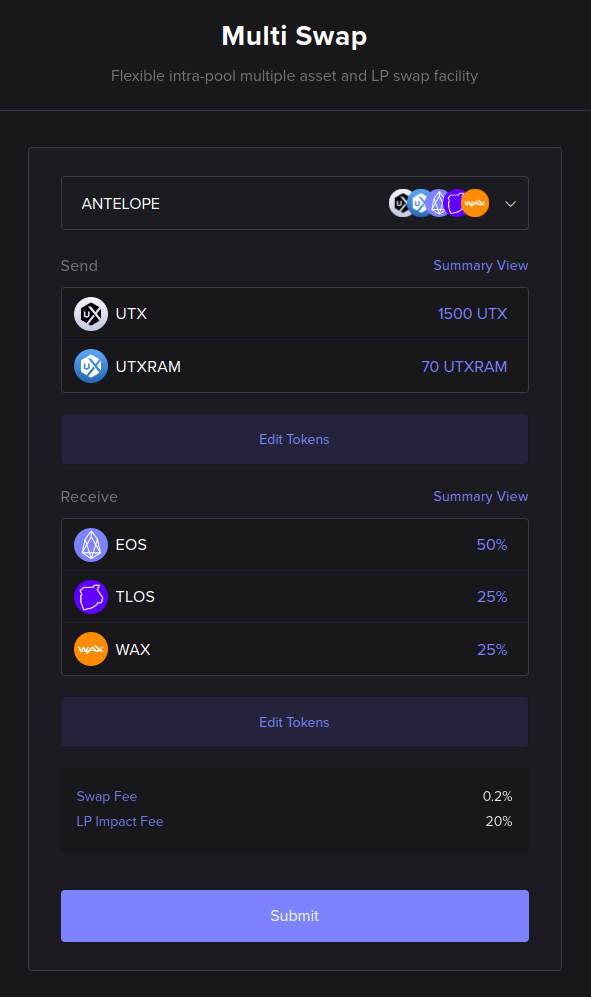
Review order summary
Before proceeding to execute the trade, you may want to see the summary of the proposed trade. To do that, click on any one of the Summary View links on the right side of the form. Below, we can see the summary view of the example trade we are setting up:
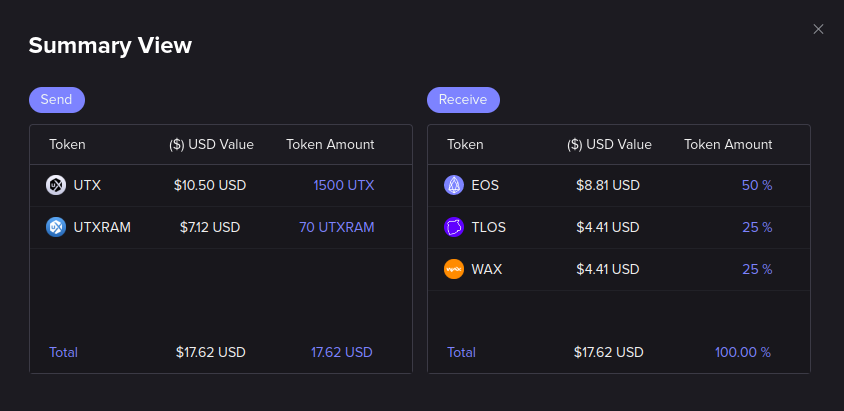
Now that we are satisfied with the trade that we have set up, we will proceed to execute it.
Execute multi-swap
When you are ready to perform the multi-swap, click on the Submit button at the bottom of the AMM Swap form.
A confirmation pop-up window will appear:
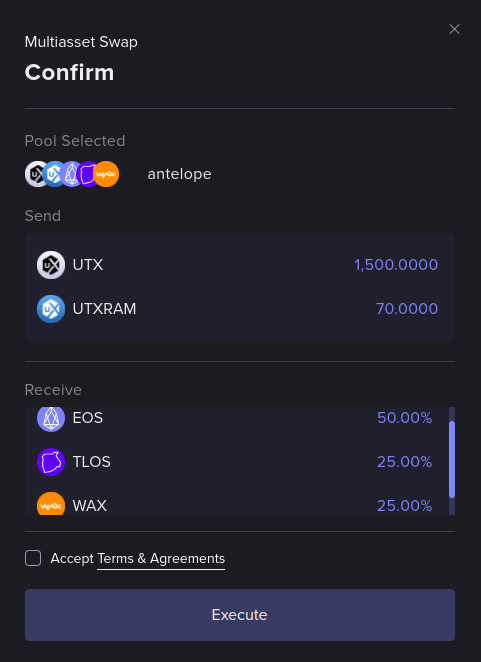
To execute the order, accept the Terms & Agreements and click Execute.
Approve the transaction on your Web3 (blockchain) wallet to proceed.
After you approve the transaction using your wallet, the Execute button will show a spinning progress indicator for a while, until the signed transaction is picked up by the blockchain.
Await multi-swap completion
When the multi-swap is in progress, the following information box should pop up on the bottom-right of the screen:
Once the multi-swap is completed, you should see the following information box pop up:
That will mean the multi-swap is done, and we can now inspect the multi-swap report.
Check multi-swap report
The procedure for checking the report is the same as described for the AMM Swap in the previous section: just click on the trade history icon at the top right of the page and locate your multi-swap transfer order. Here is the report from the multi-swap example:
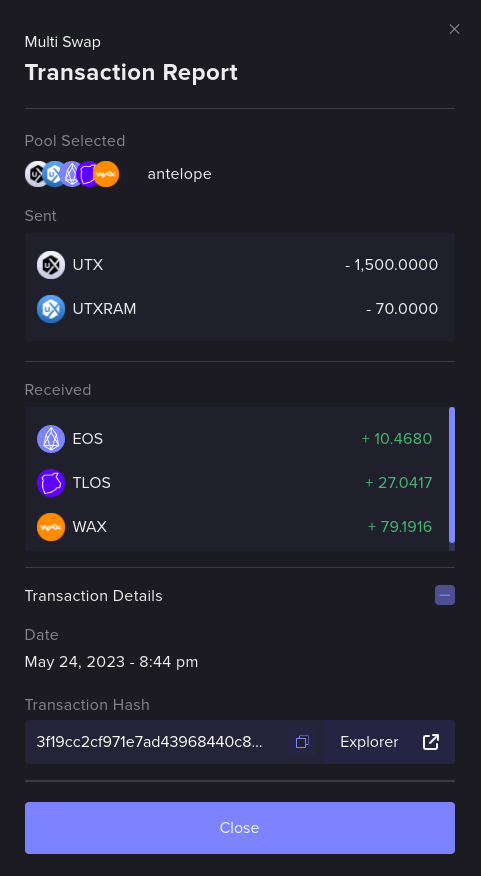
We can see from the report that we have subtracted 1500 UTX and 70 UTXRAM from the user's blockchain account, but that 10.4680 EOS, 27.0417 TLOS, and 79.1916 WAX have been sent to the user's blockchain account.
Congratulations, you have successfully executed a multi-asset swap against a multi-swap token pool!