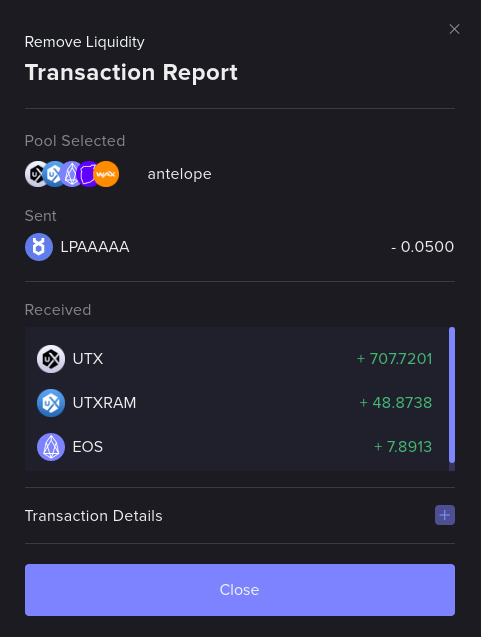Remove Liquidity
This section shows how to withdraw liquidity from UtilityX.
Open the Remove Liquidity page
On the main menu bar at the top left of the page, hover your mouse over the Trade drop-down menu to expand it.
Then, click on the AMM Liquidity option:
Then, click on the Remove Liquidity tab on the AMM Liquidity page:
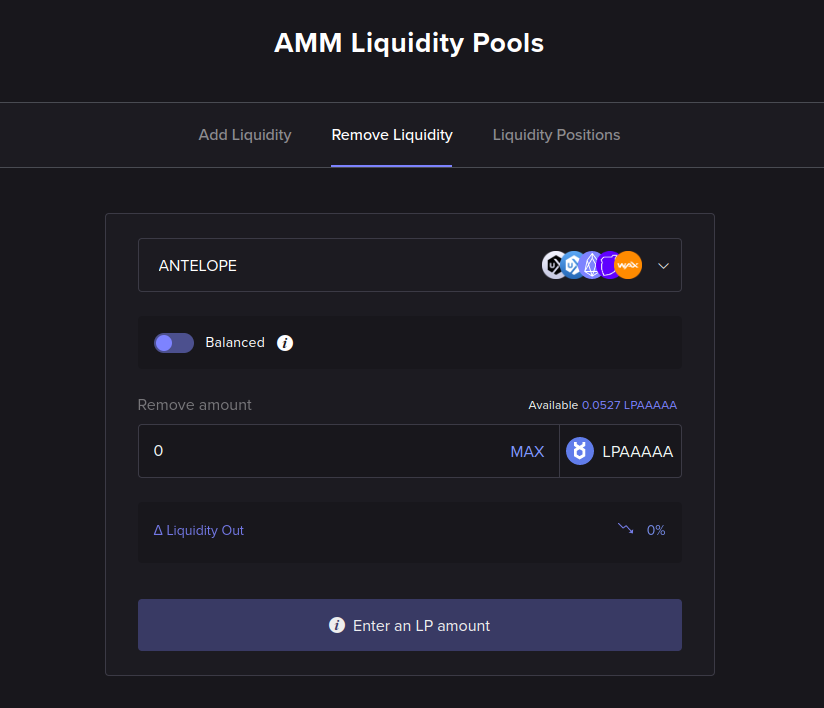
Select pool
At the top of the Remove Liquidity form, you will select the AMM pool that you wish to have liquidity removed from.
You must own a share of the selected pool, to be able to reduce that share. Note that each pool has its own liquidity provision share token, with its own symbol.
Balanced vs. unbalanced
At the top of the Remove Liquidity form, you can toggle between the balanced and unbalanced liquidity removal modes.
In both modes, you need to specify the amount of liquidity provision share tokens you want to redeem (sell) to retrieve (buy) a quantity of the tokens that are in the pool.
The difference is that in balanced mode, you will be returned an equal share (in terms of trade value) of every token in the pool. In an unbalanced withdrawal from the pool, you can choose the percentages (ratios) of the tokens that you are going to be receiving.
Remove liquidity
The example in the figure below is an unbalanced liquidity removal request that will redeem 0.05 LPAAAAA shares of the antelope pool, and get the pool withdrawal as 30% UTX, 30% UTXRAM and 40% EOS (the other two tokens in the example pool, TLOS and WAX, are left with a percentage of zero).
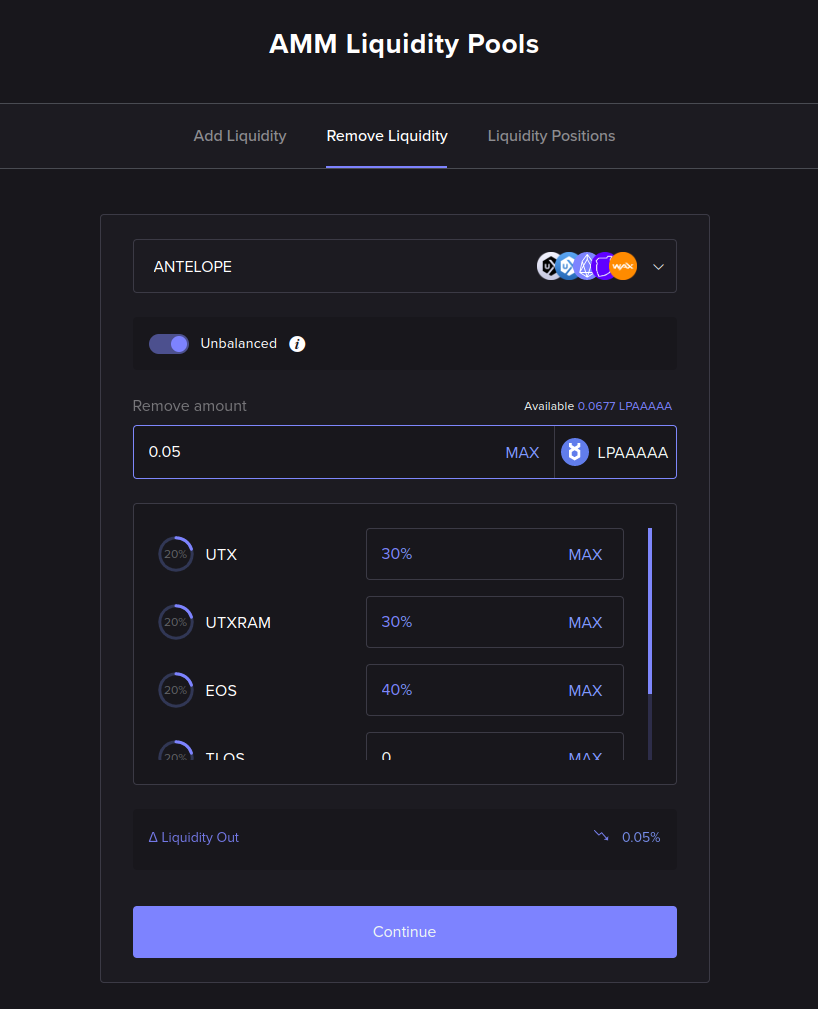
If the balanced vs. unbalanced control is toggled to select the balanced mode instead, the form will simply hide the token percentage selection box and assume an equal percentage distribution for all tokens. In the case of this example's antelope pool, which has five tokens, it will attribute a 20% ratio for all of them.
After completing the form and clicking on Continue, a confirmation dialog will be shown:
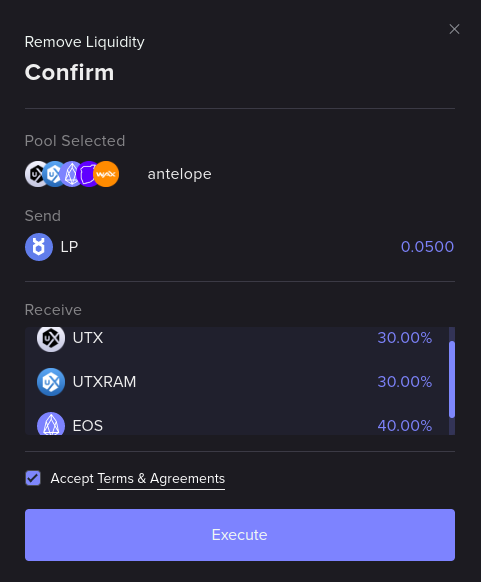
After the Terms & Conditions are accepted and the Execute button is clicked, the liquidity removal operation will be shown as pending:
When the liquidity removal auction is resolved, the operation will be shown as completed:
And finally, you will be able to see, in the order history report, exactly how many tokens were obtained by your liquidity withdrawal: